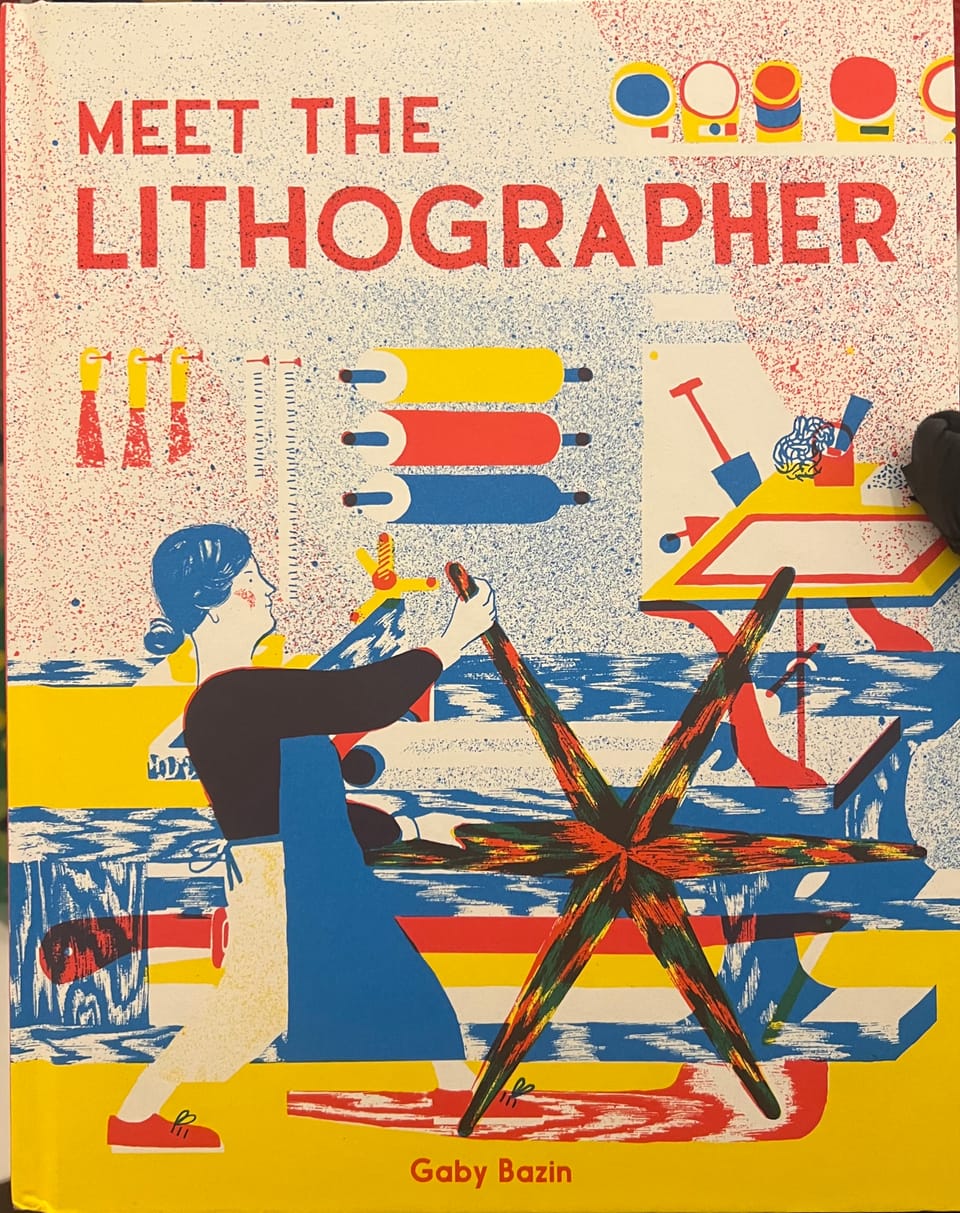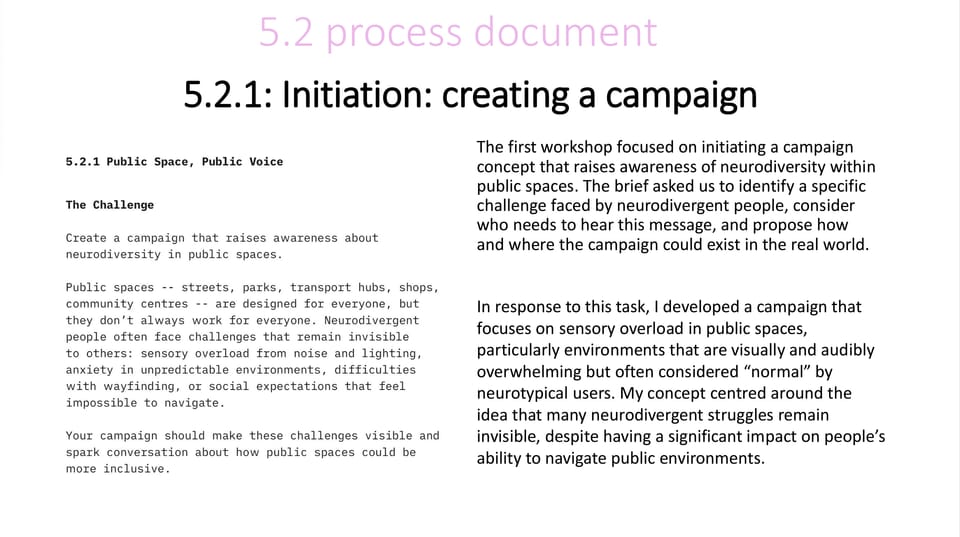Exploration of Emerging Technologies: Generative Fill on Adobe Photoshop
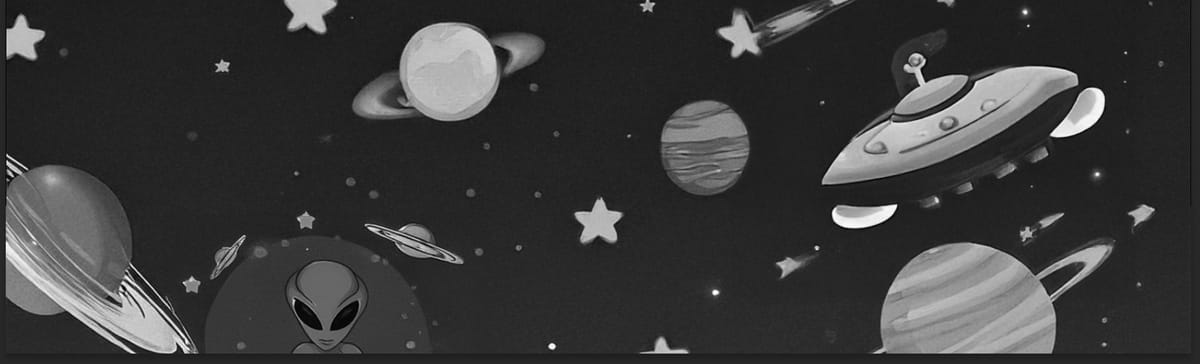
Generative Fill is a new and upcoming tool for use on Adobe Photoshop that is free for designers to use with the package that they may have already owned but allows designers to incorporate the use of AI design into their work. It is often referred to as a quick way out of actually designing a piece of work or basically a bit of a cop out but it has some really cool uses that could make someone's design process much faster. Personally I have used it when making a poster for my employer at home when they wanted a design for a flag creating they had the background they wanted but it wasn't to the scale of the final print so I used the generative fill tool to expand the background design to the correct dimensions so I wouldn't have to spend hours recreating the design on a larger scale just to expand their desired background.
You start by opening either a blank Photoshop document of an image that you would like to work on and use one of the selection tools to select your design area and use Contextual Task Bar that appears to select the Generative Fill tool and this allows you to type in prompt for the AI to create a design based on what you would like it to create.
I gave it the prompt “Space and planets” and this is what it created:

It then gives you options of variations on the right hand side of the screen on the properties menu as it gives you three different results to choose from based on the prompt that you have given it.
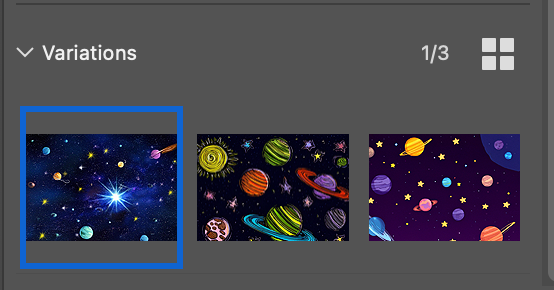
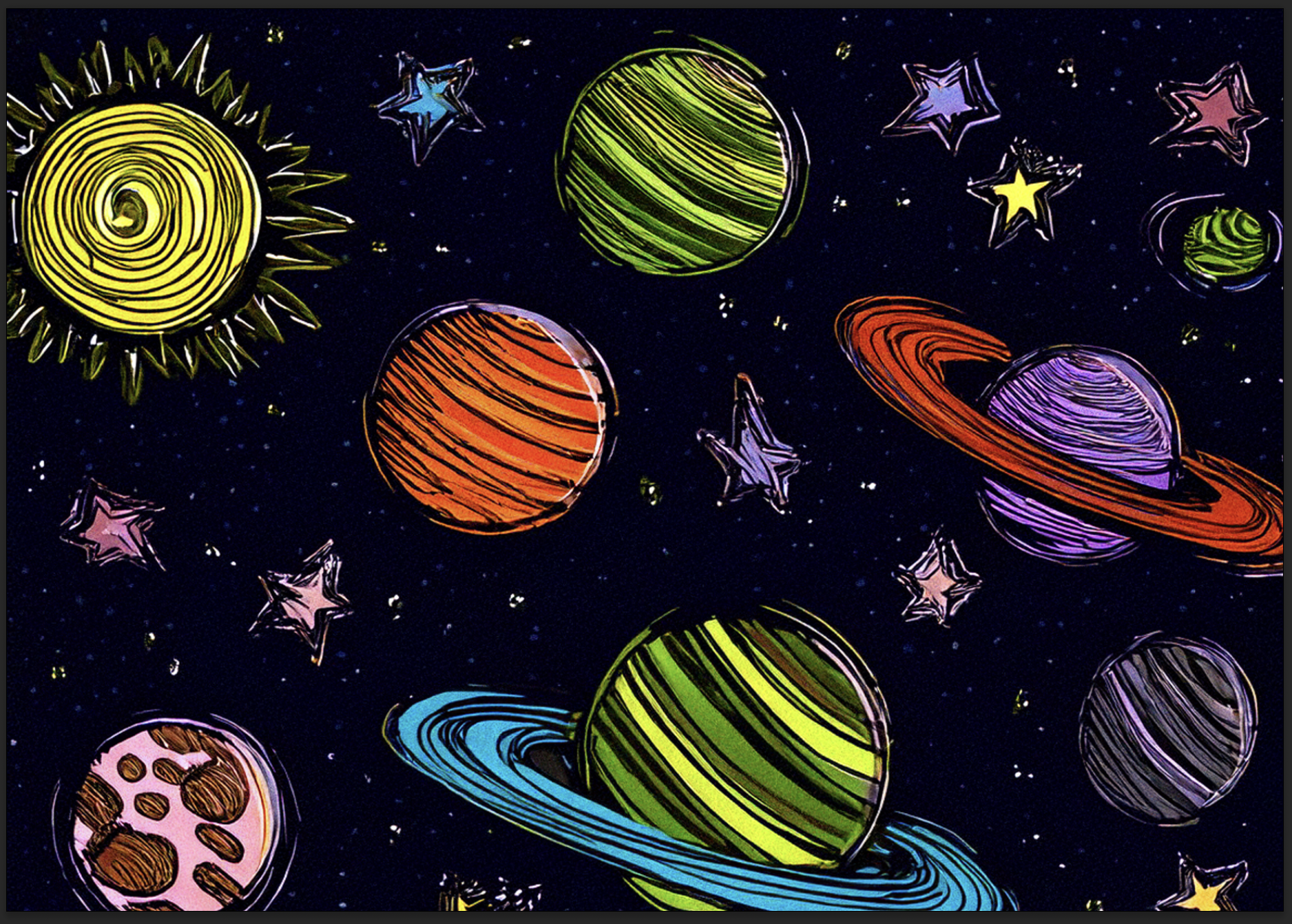
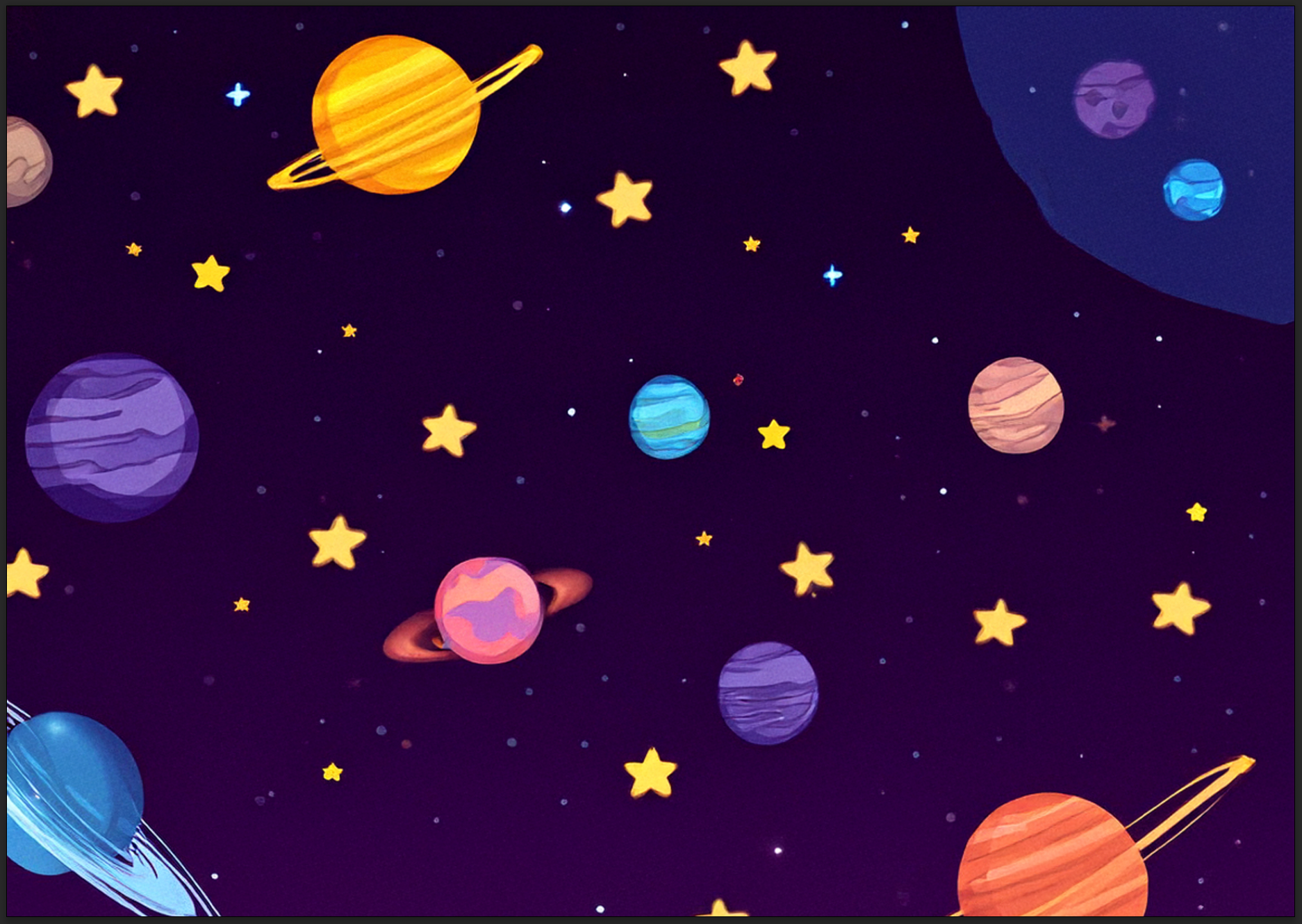
For this design I decided to go with the third variation that it created as I liked the style of this design the best.
This design can now either be used or from here you can use the selection tools again to select areas based on the size of the objects you would like to add into the base design that it has created. I used the Marquee tool to select an area to use Generative Fill to add a “Spaceship” into the design.
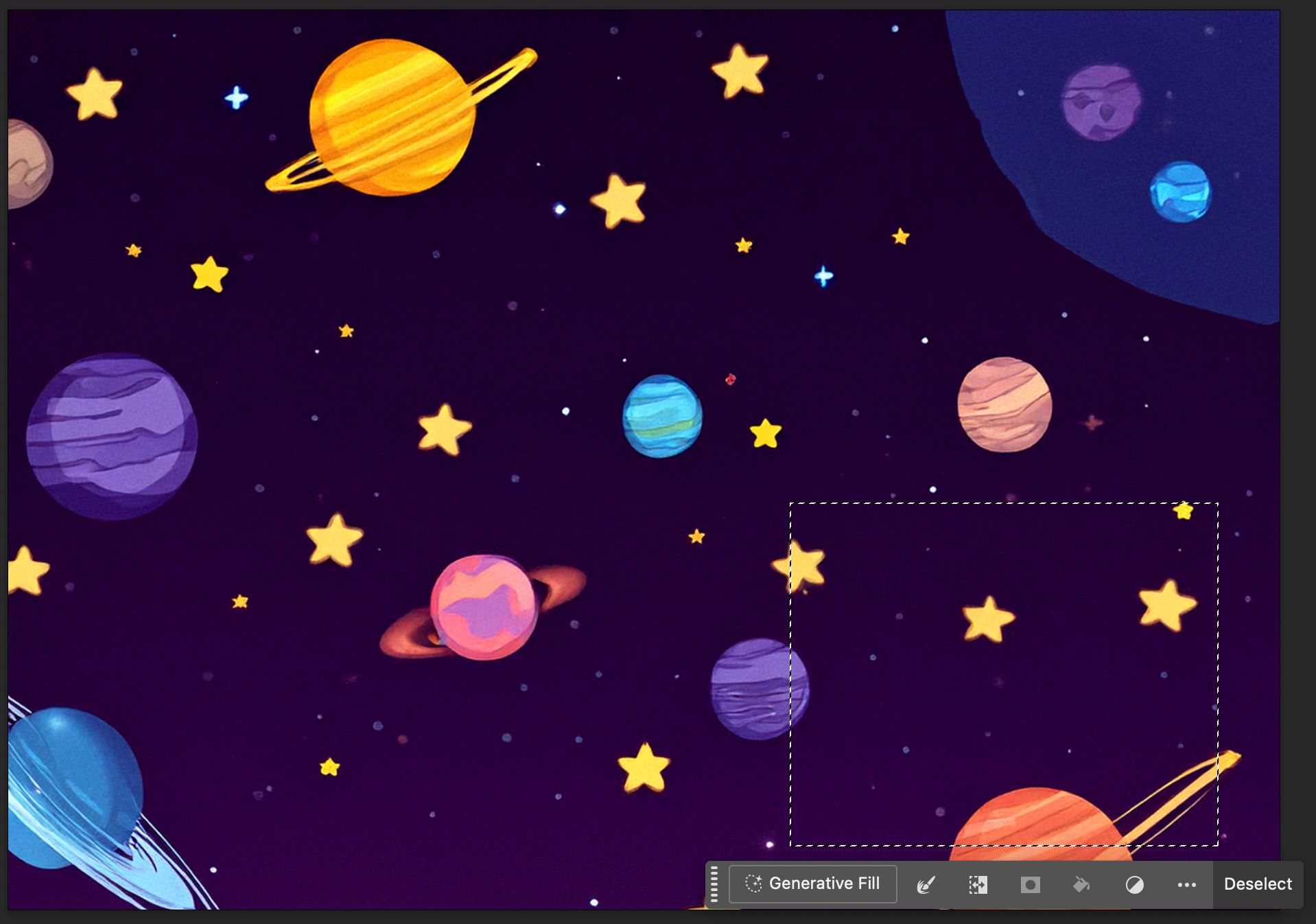
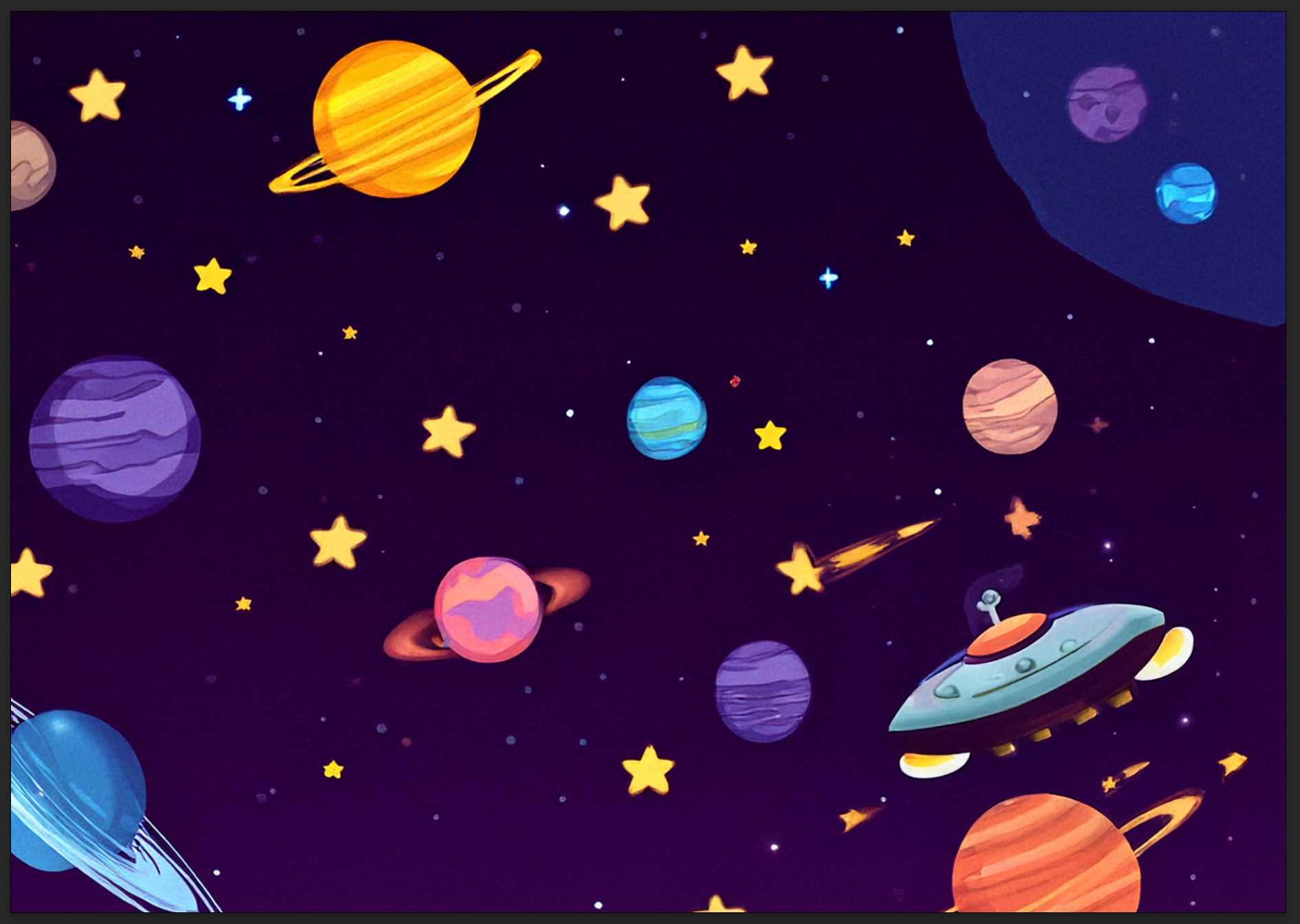
It adds each new Generative Fill use as a new layer on your document so if you don't like the outcome of the use you can always delete the layer and take it back to its previous state. This allows the design to slowly be built up and also incorporate the use of tools that aren't Generative Fill.
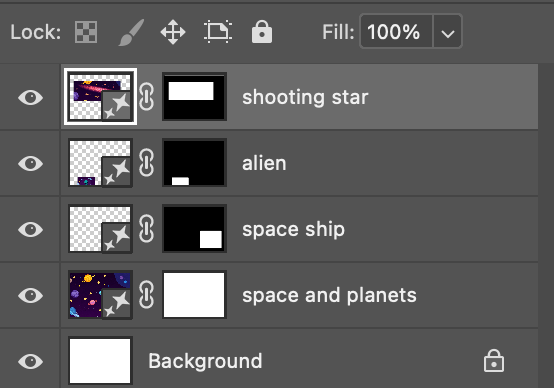
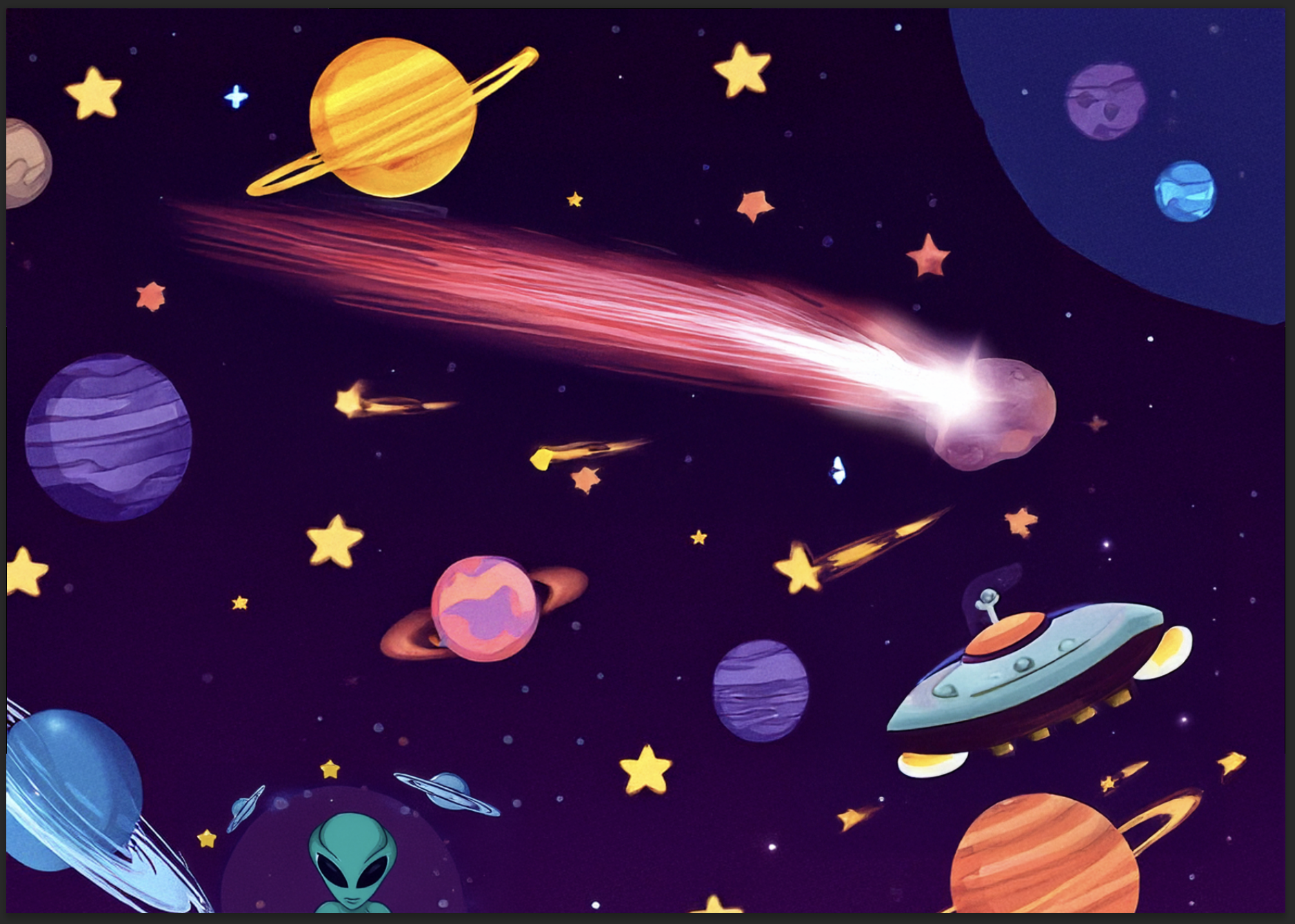
This was the final outcome of my design after just four quick prompts with the use of the Generative Fill tool. I think the tool did really well at creating a design with the prompts I gave it and the use of this tool in a design brief could be really useful in pushing work to new levels and cutting down the timeframe to create designs for briefs due to the speed it is able to create a design at.