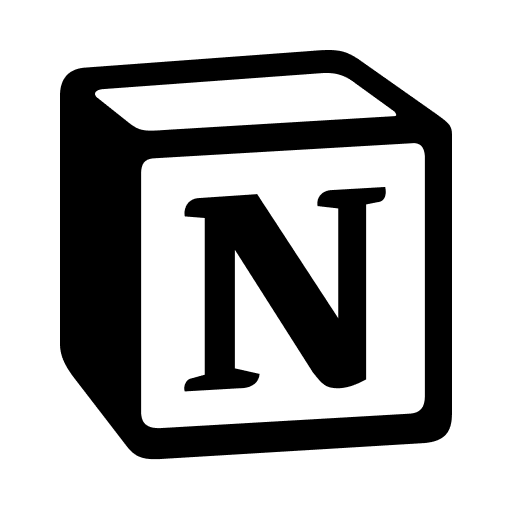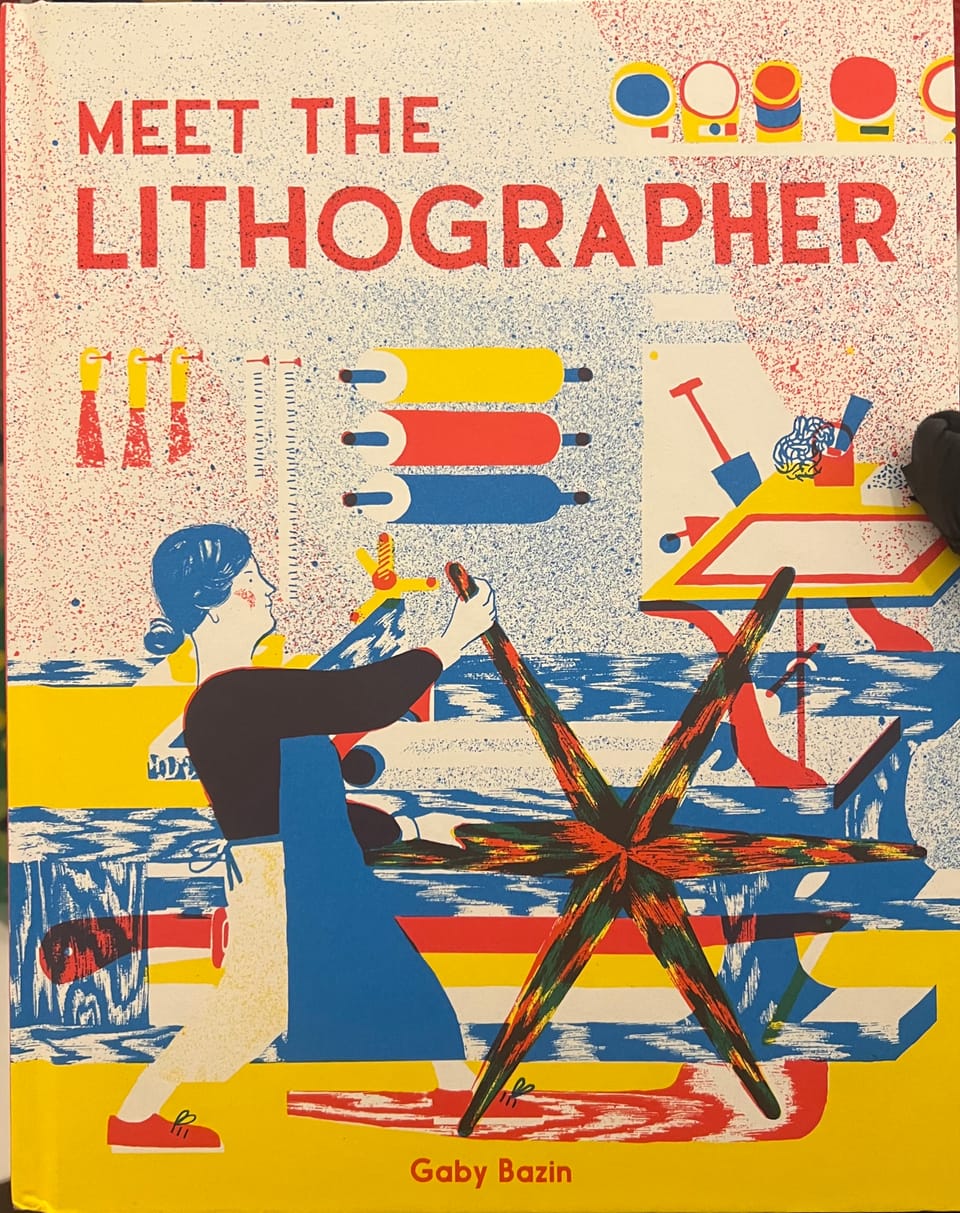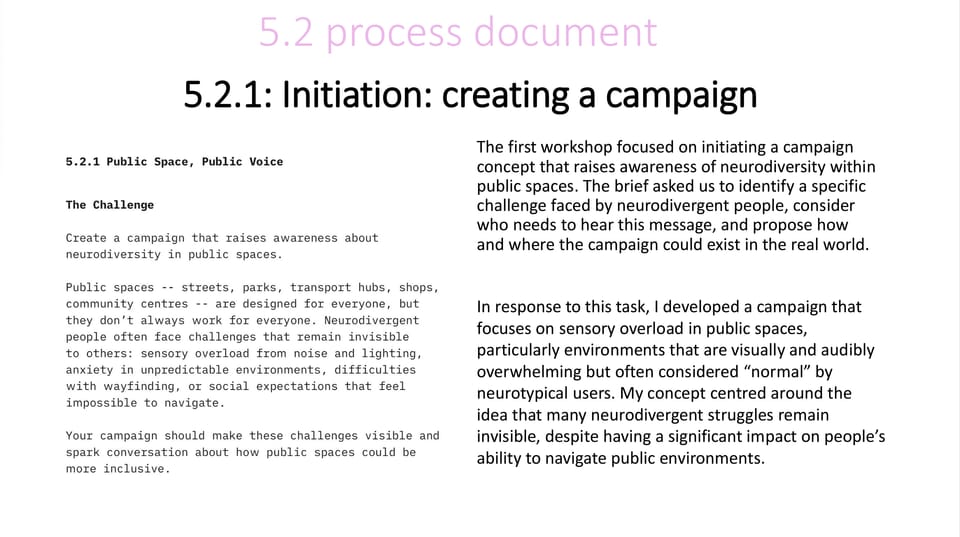IDENTIFYING WORKFLOW ENHANCEMENTS
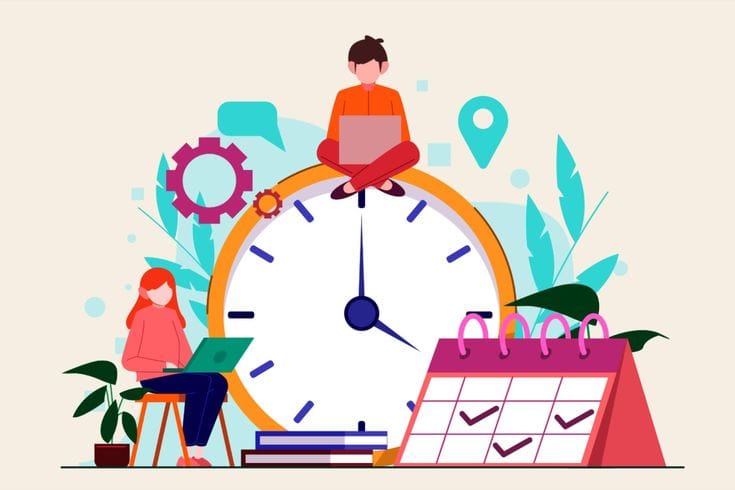
As a graphic design student, managing tasks and projects efficiently is crucial. However, navigating multiple deadlines, creative challenges, and administrative work can often be overwhelming. To streamline my workflow, I use three key tools: Notion, Google Calendar, and Apple Notes. These tools have helped me automate repetitive tasks, reduce inefficiencies, and stay organised throughout my design process.
1. Notion for Project Management
Notion is a versatile tool that I use for organizing my design projects, including research, drafts, feedback, and final deliverables. I create separate boards for each project, with sections dedicated to brainstorming, task lists, and inspiration. The ability to visually track project stages and integrate external resources (like design files or websites) directly into the workspace has significantly improved my workflow. However, one inefficiency I encountered was managing multiple projects simultaneously, so I have started using templates to streamline project creation and minimise repetitive data entry.
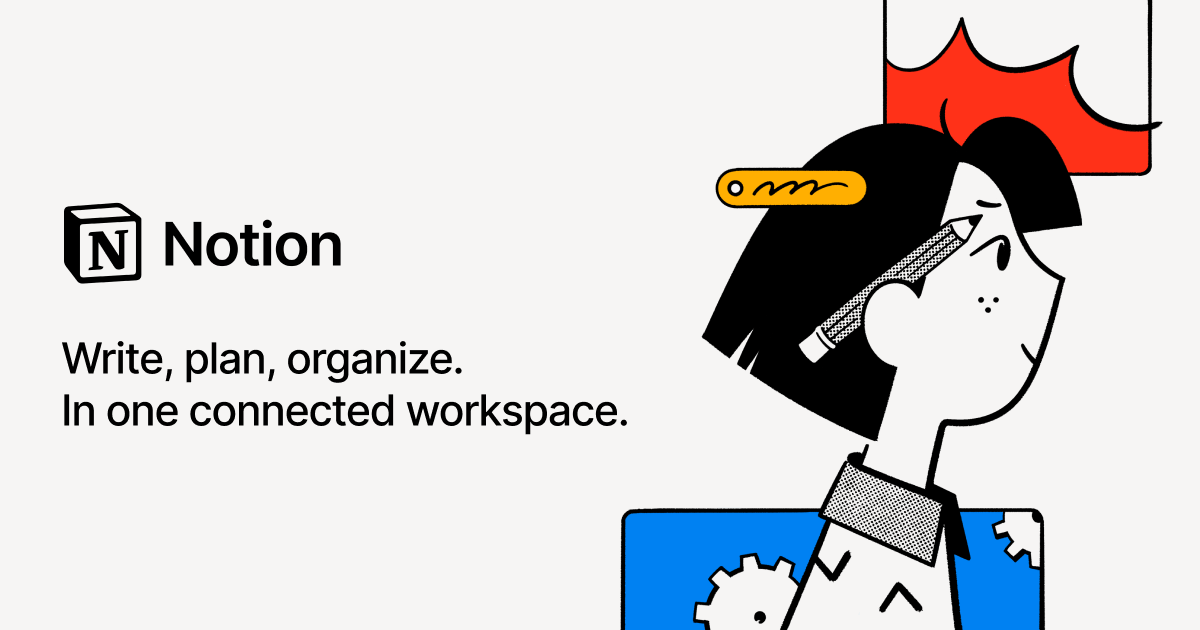
2. Google Calendar for Scheduling
Managing deadlines and appointments is crucial, especially as a student balancing multiple courses and extracurricular activities. Google Calendar helps me schedule my design work, meetings, and personal tasks. I set reminders for deadlines and allocate specific time blocks for brainstorming, client meetings, and design refinement. A challenge I faced earlier was underestimating the time needed for design revisions, which sometimes led to rushed work. To solve this, I now break tasks into smaller, manageable chunks and give myself buffer time for revisions, ensuring my calendar is more realistic.

3. Apple Notes for Quick Capture
Apple Notes is an essential tool for capturing spontaneous ideas, research snippets, or visual inspiration on the go. It allows me to quickly jot down thoughts during lectures or while exploring design blogs and articles. I use it to organize sketches, reference materials, and even screenshots from my design process. While its simplicity is a strength, Apple Notes lacks advanced features like project-specific task management or deeper organization beyond folders. To address this, I’ve started pairing it with Notion for more comprehensive project planning, ensuring that my quick notes are transferred to a more structured environment for follow-up.
The Outcome
By incorporating Notion, Google Calendar, and Apple Notes into my workflow, I’ve noticed a significant improvement in time management, task prioritisation, and design consistency. Automation through these tools has enabled me to focus more on creativity while reducing the mental load of remembering tasks or managing logistics. However, I also recognise that balance is key—tools should be used as supports rather than replacements for critical thinking and design development.
In conclusion, these tools have empowered me to create a more efficient workflow that supports both my academic responsibilities and creative growth. As a student, the ability to stay organised and meet deadlines is essential for success, and incorporating technology into my design process has been invaluable in making this a reality.