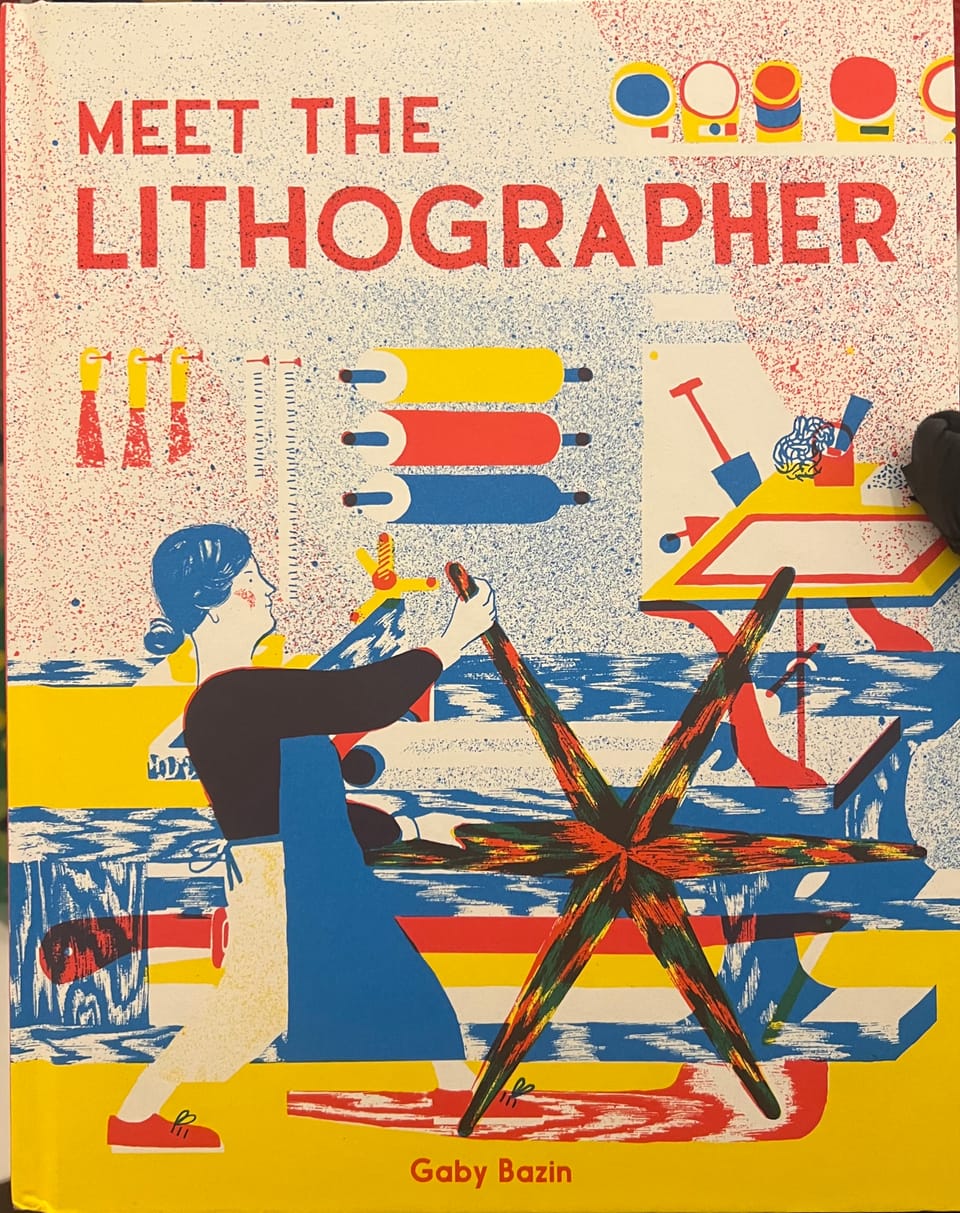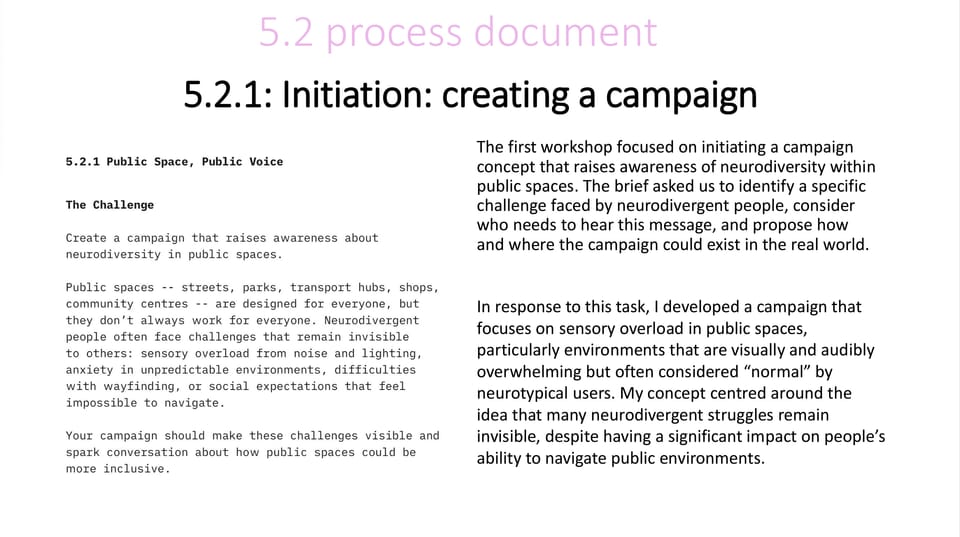Blood Cells: Cinema 4D Work

Using Cinema 4D in our Monday morning sessions with Jon we created a 3D render of red and white blood cells randomly moving and colliding with each other which then led into making them travel through a vein followed by a light and a camera to better catch the journey of the shapes we had created.
We began by creating the red blood cell with the Cube tool and then using a ‘Subdivision Surface’ to turn it into the shape a red blood cell is known to be.
We then changed the colour of the red blood cell to be actually red.
From here we used a cloner to duplicate the red blood cell so that we had multiple of the shape and adjusted the spacing between them so that they were wider spread across the project.
From here we increased the cloner so that we had way more of the red blood cells and added in ‘Random’ for movement of our shapes.
As the red blood cell shapes were not moving the way we desired we turned down how many duplicates of the shape there was and added in ‘Turbulence’ to create more sporadic movement.
We then moved on to start creating our white blood cells that would be mixed in with the red blood cells we had created. We began this by turning off all of the movement and red blood cell cloner and created a sphere with the ‘Sphere’ tool that we changed the object type to ‘Icosahedron’.
We then used a ‘Displacer’ on the sphere to make it into a closer shape to a white blood cell.
Another cloner was used for the white blood cell shape and everything was turned back on to see how they would all move together and clash into the other shapes.
We then created a large sphere to contain all the shapes so they were held within a defined parameter rather than all floating off and colliding out of the frame that we could see. A ‘Dynamics’ and ‘Collision’ tag were added to contain the shapes within the sphere.
Once again everything was turned off apart from the red blood cell which we then brought in an ‘RS Area Light’ to see how the lights would show on the shape which shows as you move it which area of the shape is lit up by it.
We then adjusted the colour of our two shapes using Node’s to give the shapes more depth rather than just a quick selection colour for each of the shapes.
We used the renderview camera at this point to see how the shapes would look once rendered with the colour node’s that we were adding to each shape.
We then used the ‘Spline’ tool to create the path that would become our vain for the shapes to flow through.
The shapes were attached to the path of the spline so that they travelled along this path and not just inside the sphere we had previously added as that was removed.
The circle tool was then used with ‘Sweep’ in order to create the walls of the vain around the spline that we created for the shapes to flow along.
We then used an ‘RS Camera’ to follow along the spline with the shapes that was held within a capsule using a ‘Hard Body’ tag so that the shapes would not flow through the camera but would also bounce off and around it through the vein so that we could better capture the shapes flowing along the spline.
Here is how the final outcome looked through the view of the camera: